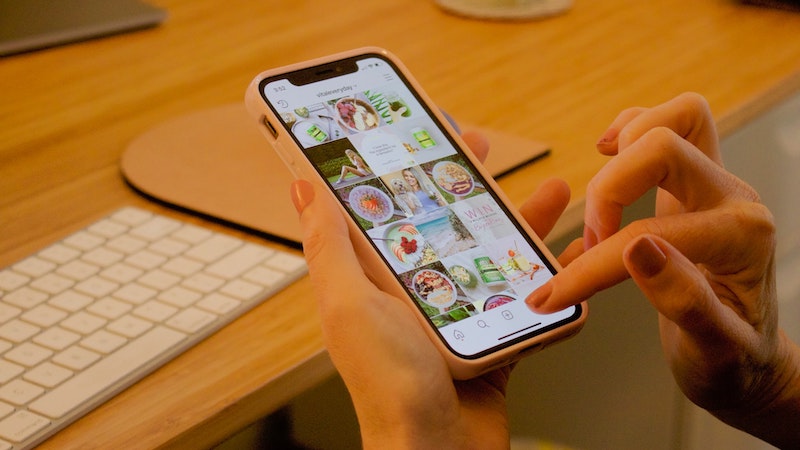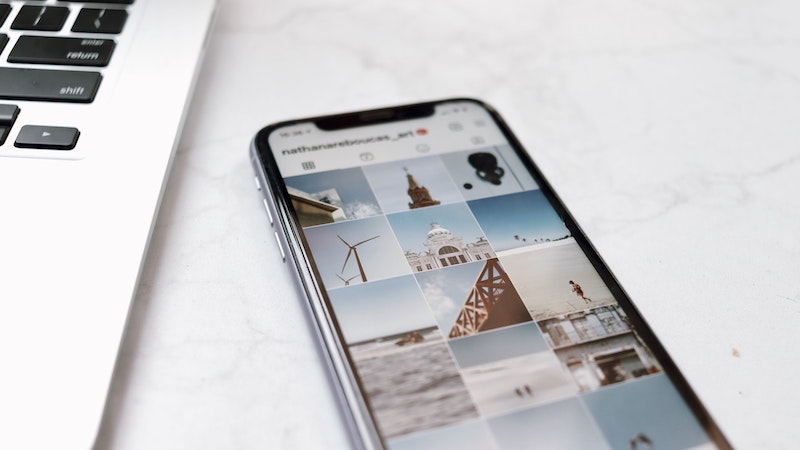Storrito is your autopilot forInstagram Stories
How to hide and moderate Instagram comments
Instagram's features are constantly being updated, with new features being added and old ones discontinued. In our “Instagram Guides,” we’ll look at Instagram, explain its new and old features, and show you how to get the most out of the platform for your marketing strategy. Today: hide and moderate Instagram comments.
Along with Likes, comments are one of the most important ways that users interact with followers. Unfortunately, posts sometimes get not only positive comments and constructive criticism, but also unwanted spam comments.
Set spam filters in Instagram profile
Instagram's spam filters are designed to help prevent these unwanted comments automatically. In addition, each user can also add specific keywords for the filter to take into account. Enabling filters only takes a few steps:
- Go to your Instagram profile and click on the menu.
- Click on “Settings."
- Select "Privacy" and then “Comments.”
- Under the Filters option, you can activate "Hide offensive comments" with the slider.
- Below this you can also activate the "Manual filter." Enter all the keywords that you want hidden from your comments, separated by commas.
- Additionally, you can activate the "Filter for most frequently reported terms" option to hide comments with terms or phrases that get reported most frequently by users.
If you manage multiple Instagram accounts on your device, you'll need to set these filter settings individually for each account.
Moderate your Instagram comments
You can decide whether you want to share comments from individual users or not. Does a certain user always make inappropriate comments? Then you can block this user from commenting.
In your comment settings, where you also set the filters, you will find the function "Control" at the top. Simply select "Block comments from." Here, you can then search for individual users, then select "Block" to restrict these users from commenting.
To reactivate the comment function, simply go back to the “Block comments from” section and select “Unblock” next to the account name you want to unblock and confirm your selection by tapping “Unblock” again.
Here you will also find a list of all users who have been blocked from commenting.
This way you can moderate your comments yourself and decide whether individual users are allowed to comment or not. This prevents spam and negative comments in advance and saves you time, since you won't have to keep checking every minute what comments your posts are getting. .
Conclusion: An easy option for your Instagram marketing
Keeping comments free of spam helps businesses. This way, social media managers can focus more on making posts and creating stories instead of having to delete a bunch of comments. Storrito helps with the creation of Instagram stories. The platform can be used within a team to create and schedule stories to inform followers.
Ready to schedule your stories?
Tools
- Auto Post Instagram Stories
- How to Upload a Video to Instagram Story from PC
- Schedule Instagram Stories with the Link Sticker
- Upload and post Instagram Reels from PC
- Schedule Instagram Stories
- Can you schedule Instagram stories? Yes, with Storrito.com! (Here's How)
- Instagram Story Planner (Scheduler)
- Schedule Facebook Stories from PC
- Instagram Story Maker Online
- How to schedule Instagram Reels
- How to add a story in Instagram from PC or Mac?
- Post Instagram Stories from PC
Support
Subscribe to our newsletter
Be the first to know when we're adding new features and releasing new updates!