On this website you will learn: How to upload Instagram Reels from your Desktop PC, or Mac. You can also schedule your Instagram Reels and post them automatically at the best time during the day.
Storrito.com - The Instagram Reel Uploader and Scheduler for PC
Storrito is the perfect tool for social media managers. The software allows you to upload and auto-post Instagram Reels from your web browser. You can also schedule your Instagram Reels and Stories ahead of time comfortably from your laptop. It let's you do the following things:
- Upload your Instagram Reel from PC and add a cover picture
- Add a caption with hashtags
- Pick a date and time to schedule your Instagram Reel
- You can do the same with Instagram Stories
How to upload and post Instagram Reels from PC
Follow this step-by-step tutorial to see how it works:Sign up at Storrito.com
Storrito is a web application, so there is no need to download anything. It works in Chrome, Firefox, and even on Internet Explorer. You can simply signup at Storrito.com with your Google account or your email address and a password.
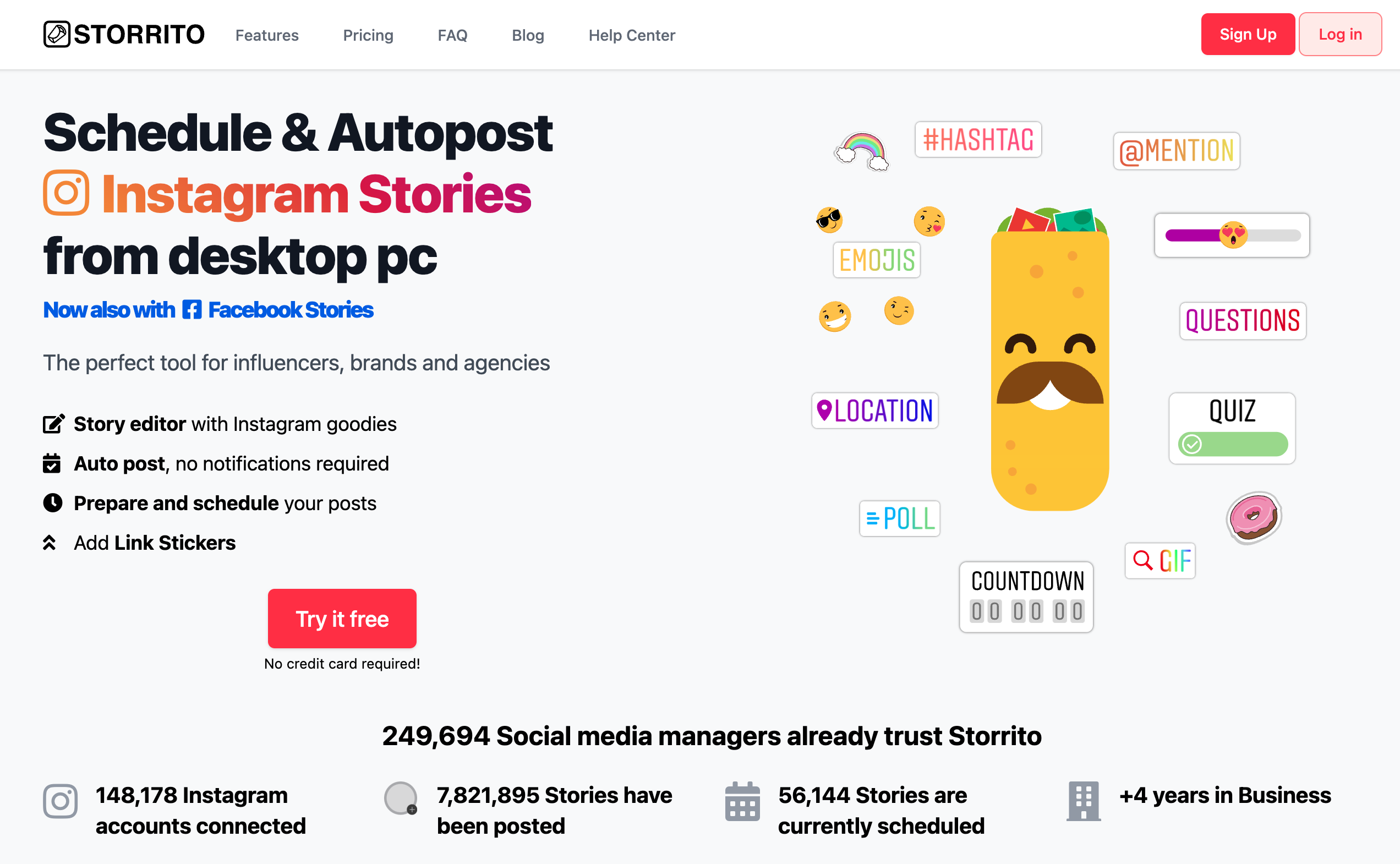
Connect your Instagram account.
After you have signed up, you can connect your Instagram account to Storrito. First, you need to confirm your location. Then enter your Instagram username and password. No worries, the connection is secure! Click on “Save this Connection”, and you are done! 💪
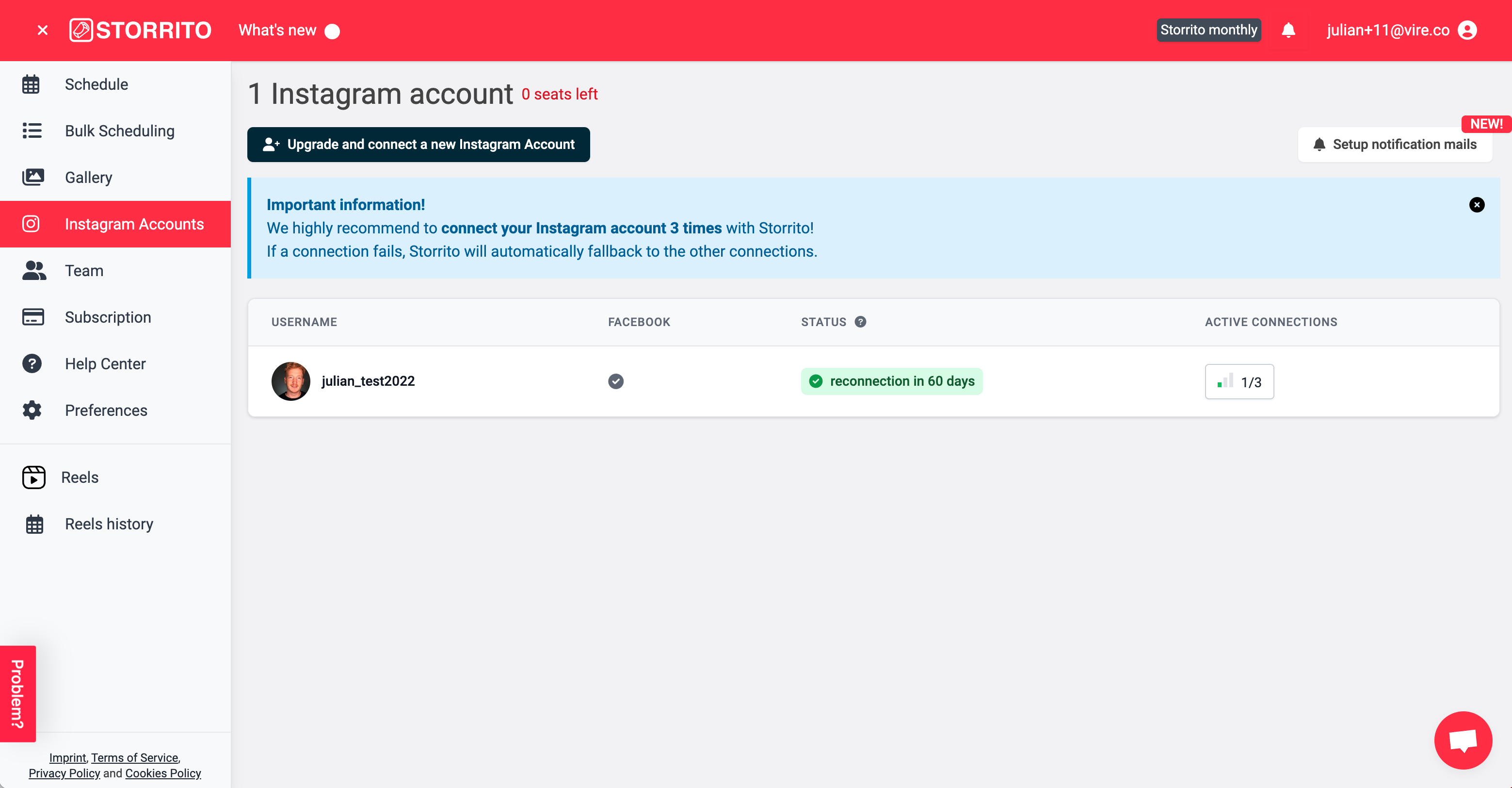
Upload your first Instagram Reel from PC
(Note: Instagram Reels Posting is a premium feature of Storrito, so you need to upgrade before uploading our Reel. Therefore click on upgarde and select the number of Instagram accounts you currently manage, then pay via credit card or PayPal to activate your subscription.)
Once you have done that, you can go back to Reels on the left menu bar and select the account to which you want to upload your Instagram Reel. Click on Upload reel video and select the MP4-file from your desktop computer.
Next, you can choose to upload a cover photo for your Reel.
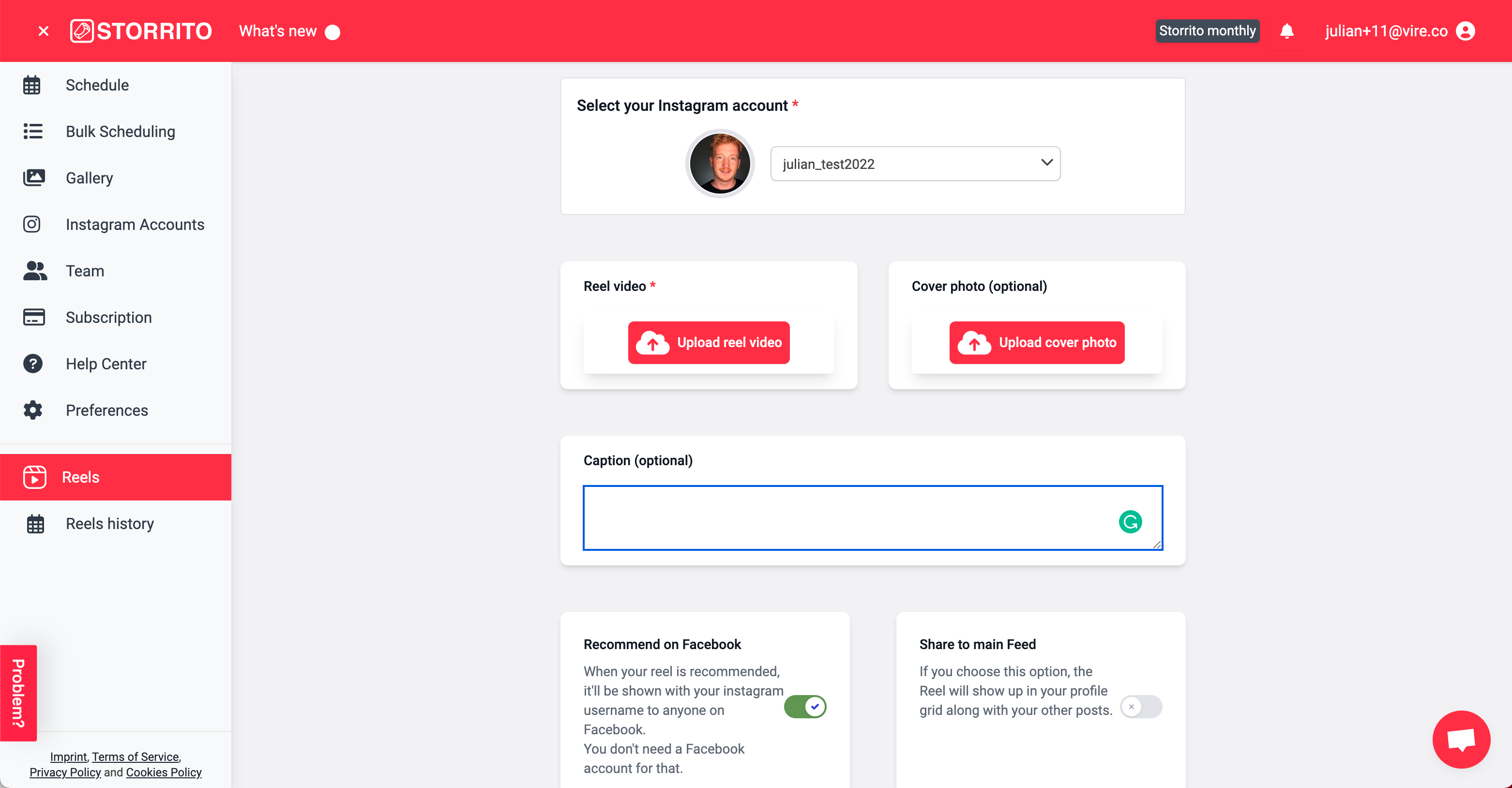
Add caption to your Instagram Reel
The last step is to write a caption for your Instageram Reel, using hashtags, etc. You can also recommend your Reel to Facebook, even though you do not have a Facebook account connected to your Instagram account.
Last but not least, you can choose to share your Instagram Reel to your main feed. This way, your Instagram Reel will also show up in your profile grid alongside your other posts.
If everything is set, click on Publish Reel now! to post it to your Instagram account. Storrito will now publish your Reel for you. Give it a minute. It needs to render the video. Don't click twice on the publish button.
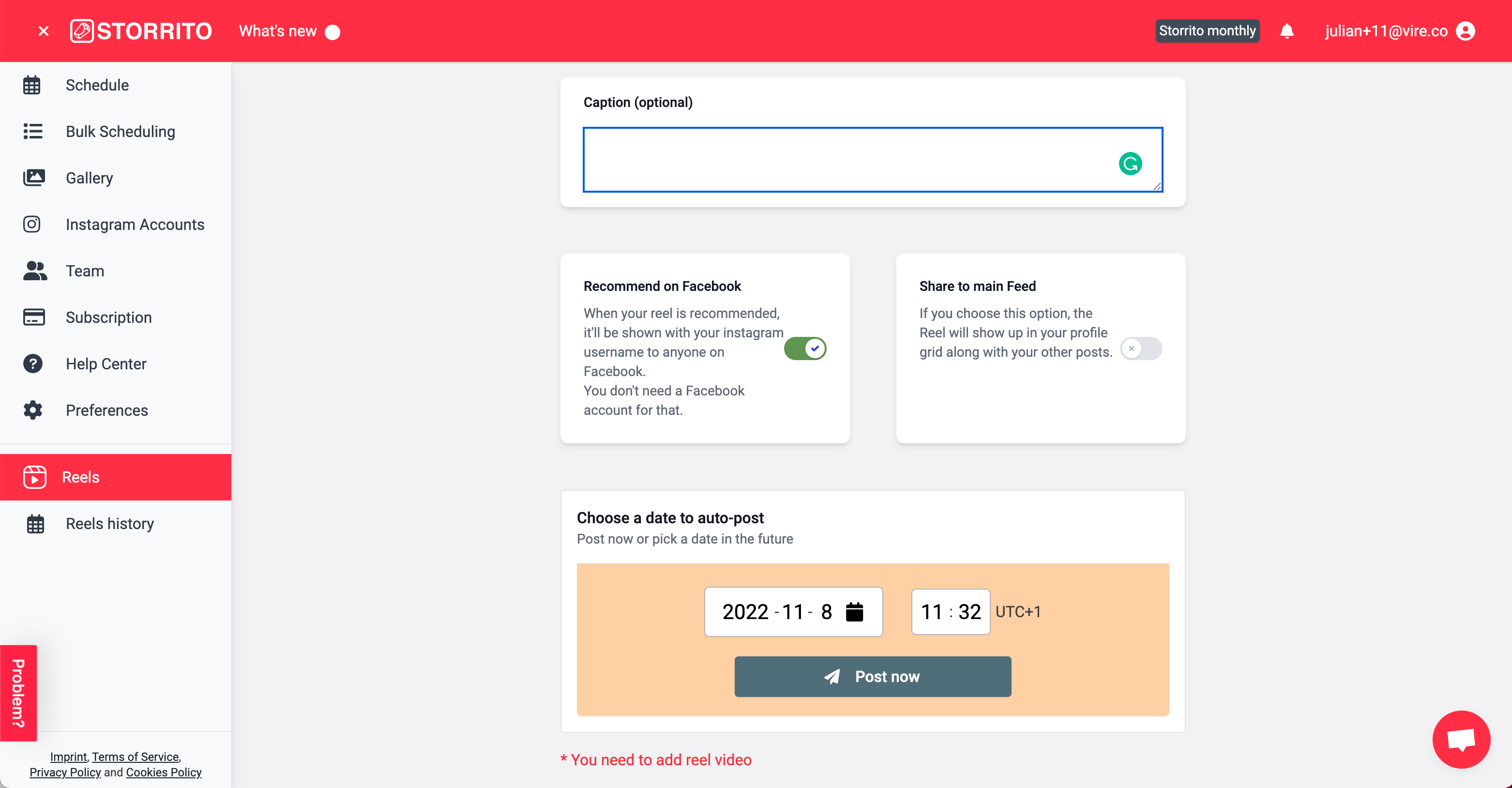
Frequently asked questions
- Can I also schedule my Instagram Reels?
- Yes, you can also schedule Instagram Reels with Storrito. So that you can plan Reels ahead of time and enjoy your free time on the weekend.
- Where and when do I see my Instagram Reel?
- You can simply check this on your mobile phone in the Instagram app and see if your Reel has been posted. Important: Like other video software, Storrito needs to render your Instagram Reel video before publishing it, so this may take a minute. Please do not hit the publish button twice - it won't make the process faster 😉
- Why do I have to pay for it?
- Our development team invested a lot of time into this new feature in the last few months, and we are now the first software provider in the market for uploading and scheduling Instagram Reels from your desktop PC. With us, you can be the first to offer this to your clients.
- Can we work in a team?
- Yes, you can invite as many team members as you want to Storrito free of chargen.
Ready to upload your first Instagram Reel from PC?Start your free trial today.
Discover more:
Tools
- Auto Post Instagram Stories
- Can you schedule Instagram stories? Yes, with Storrito.com! (Here's How)
- How to add a story in Instagram from PC or Mac?
- Instagram Story Maker Online
- Instagram Story Planner (Scheduler)
- Post Instagram Stories from PC
- Schedule Facebook Stories from PC
- How to schedule Instagram Reels
- Schedule Instagram Stories
- Schedule Instagram Stories with the Link Sticker
- Upload and post Instagram Reels from PC
- How to Upload a Video to Instagram Story from PC
Support
Subscribe to our newsletter
Be the first to know when we're adding new features and releasing new updates!