You might wonder: can you schedule Instagram Stories with the link sticker? Yes, you can! The software you need is called: Storrito.com
Storrito.com - The Instagram Story Scheduler:
Storrito is a scheduling tool for Instagram and Facebook stories. So you don't have to worry about posting stories during your busy workweek or on your weekends. It allows you to:
- Schedule and auto-post your IG Stories (without any notifications)
- Upload your photos and videos directly from your desktop pc
- It's the only scheduler on the market allowing you to schedule a story with the link sticker
How to Schedule Instagram Stories with the Link Sticker
Follow this step-by-step tutorial to learn how to add a link sticker to your Instagram story and schedule it for a future time:- Select the Instagram account you want to publish the story to
- If you want to schedule it to Facebook as well, click the radio button below and Storrito will automatically cross-post your story to Facebook
- Finally, select a time and date to auto-post your story
Sign up at Storrito
Storrito is a web application, so there's no need to download anything. Simply sign up at Storrito.com using your Google account or your email address and a password.
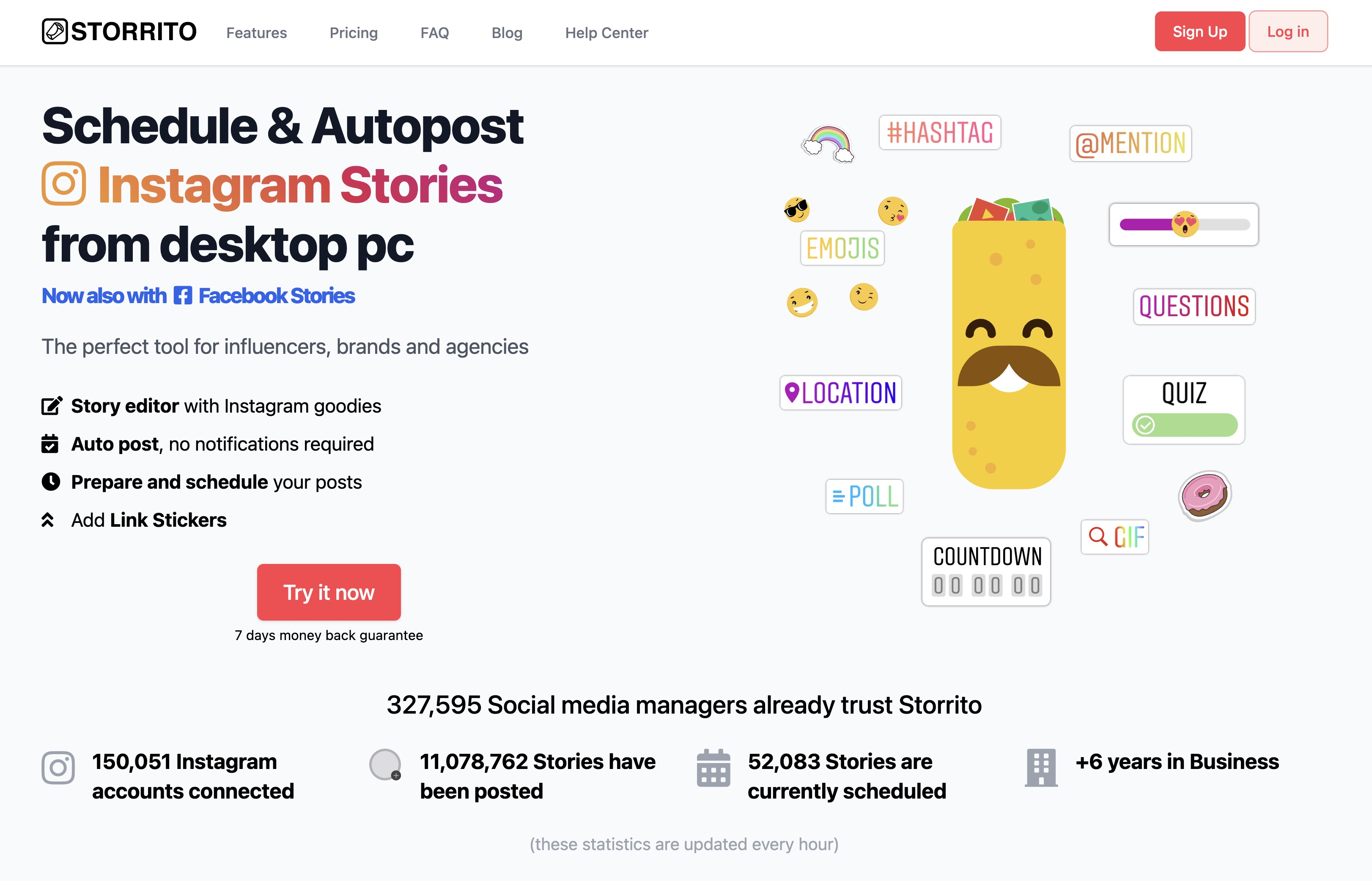
Connect your Instagram account
Once you have completed the signup process, you will see a button labeled “Connect Instagram Account”. First, confirm your location. Then enter your Instagram username and password. No worries, the connection is secure. Click on “Save this Connection” and you are done! 💪 (Note: you need to upgrade to a paid plan first to start scheduling your stories.)
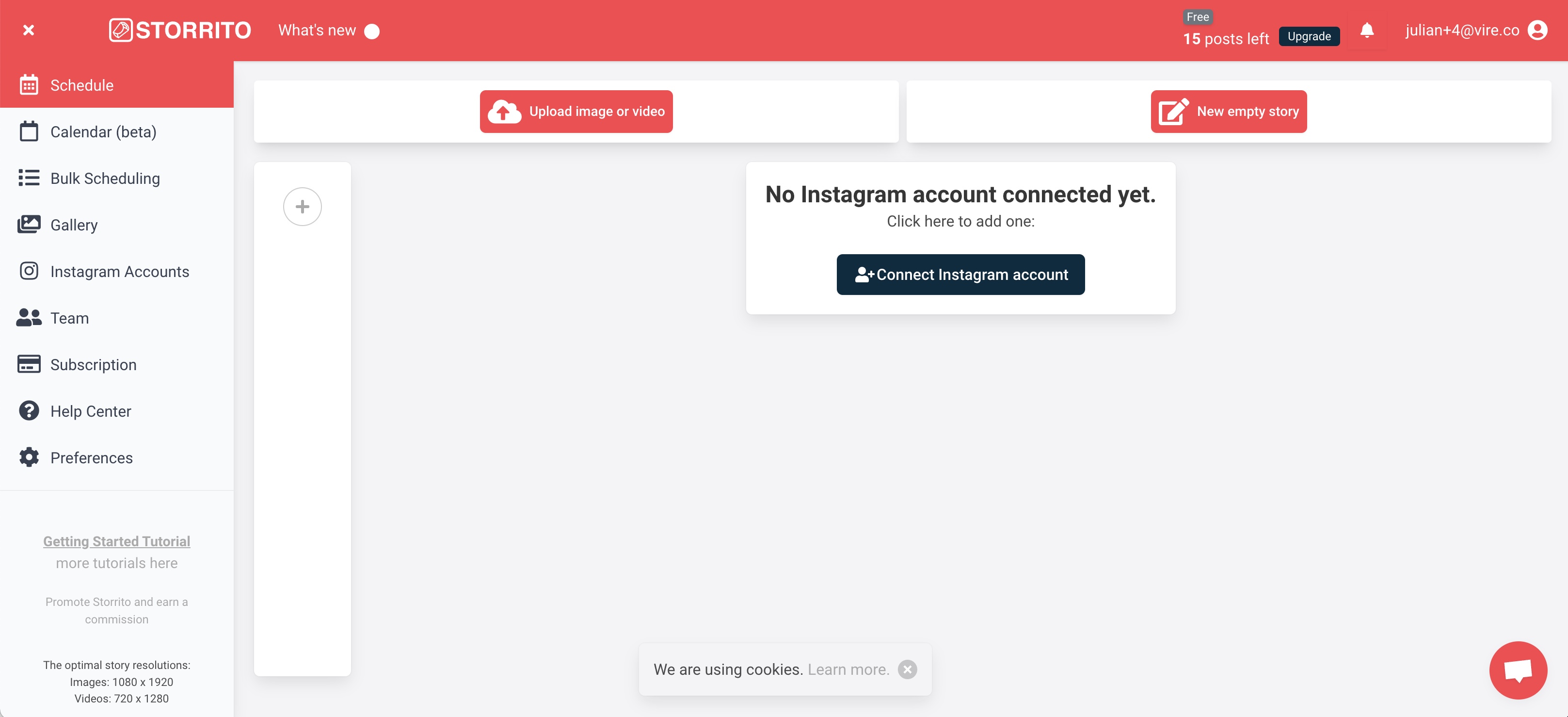
Start uploading your media files from PC
Once your Instagram account is connected, it's time to upload your photos or videos. Simply drag and drop your files into the gallery from your desktop. Next, click on the media file you want to use for your story. In the popup, you can either directly 'post or schedule' the picture to your Instagram Story or click on “edit” to open Storrito's story editor and start adding stickers, such as the link sticker.
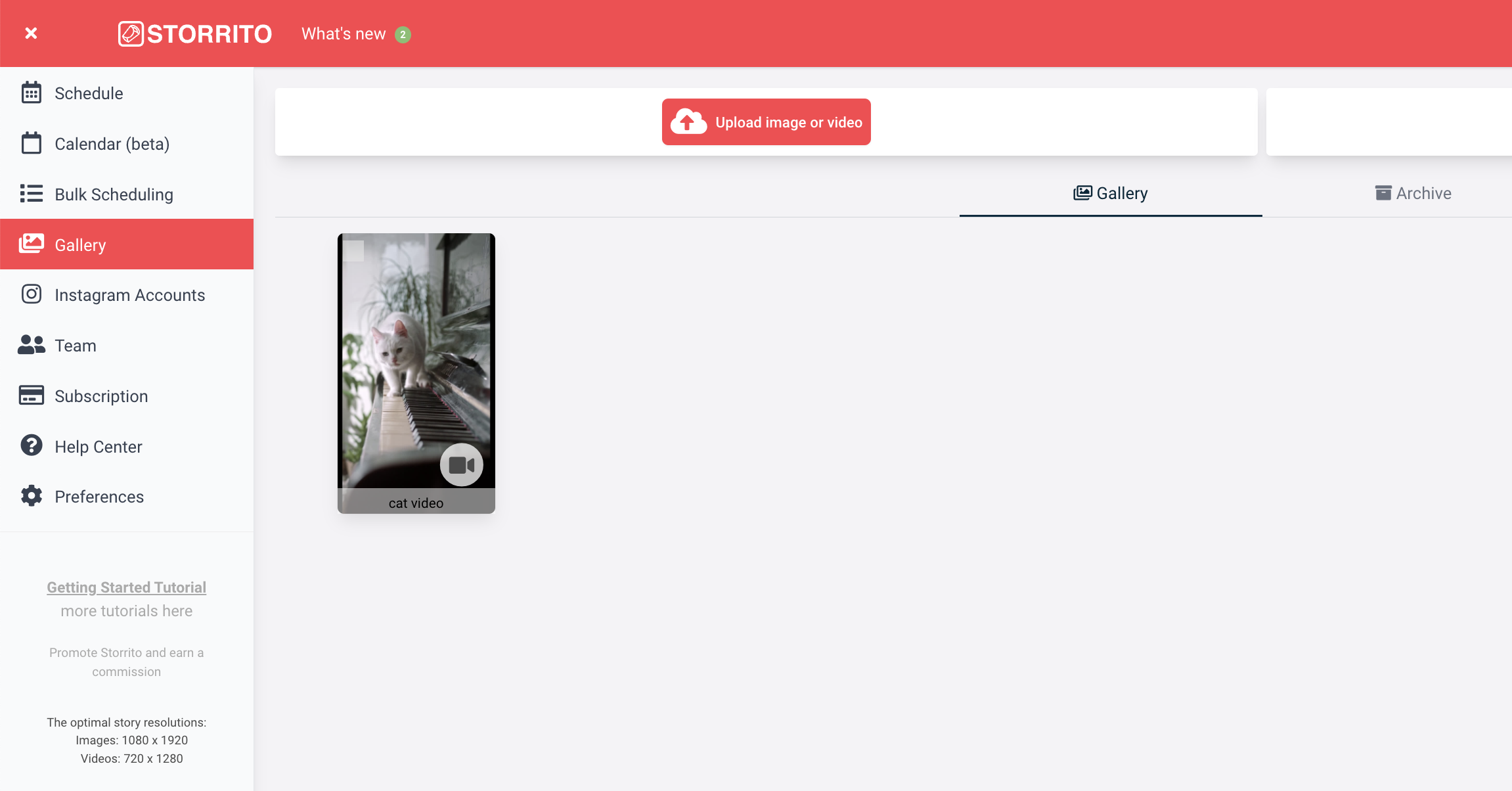
Use the Story Editor to add the Link Sticker to your Story
A quick look at the editor reveals tremendous creative potential. You can add the link sticker, hashtags, locations, polls, and a countdown timer to your story. Simply grab the link sticker, place it onto your Story, enter the URL you want to link to, and give it a display title. Then click on “Save” in the upper right corner to save your story and move on to the next step.
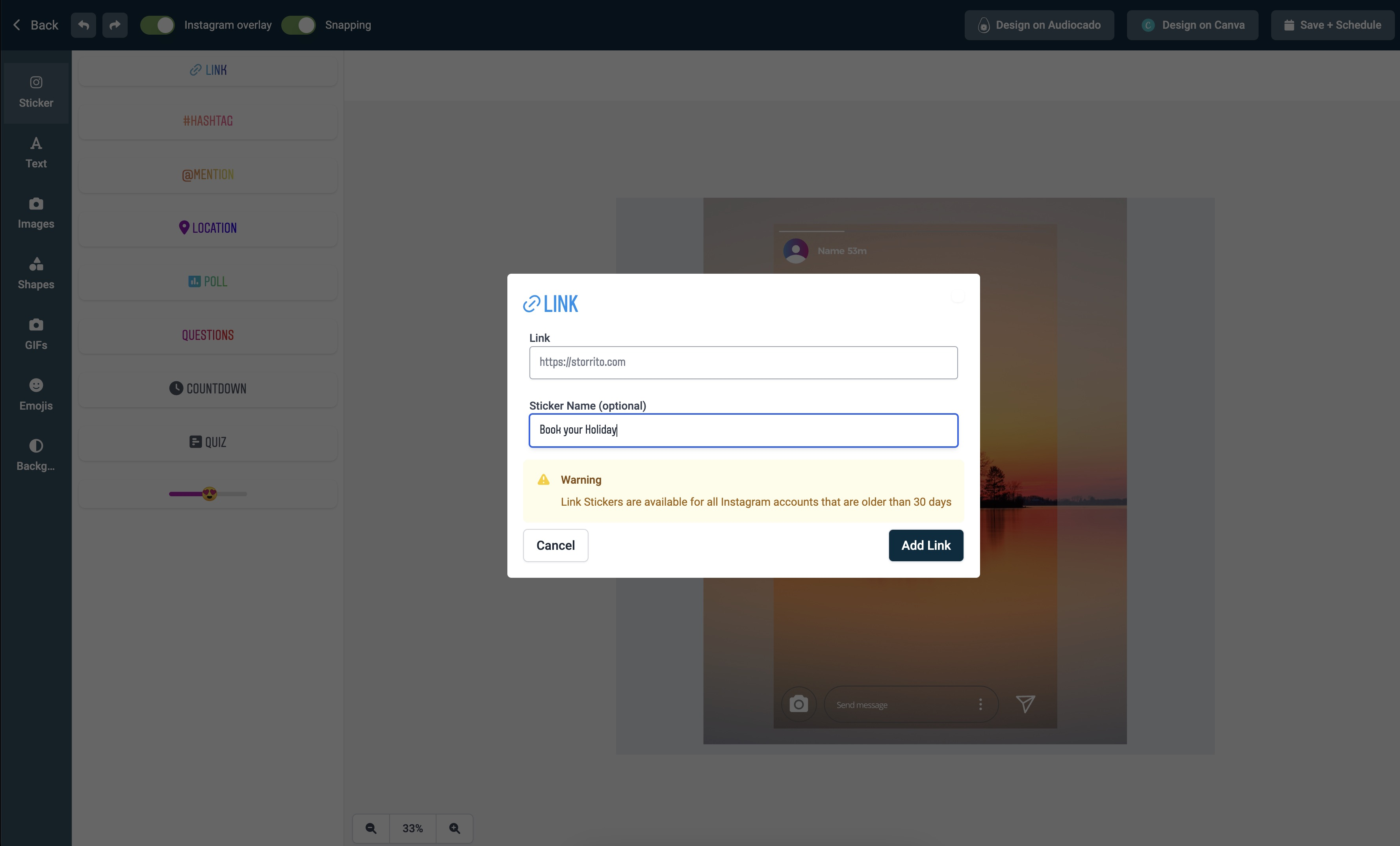
Schedule Your Instagram Stories with the Link Sticker
The final step is to schedule your story. To do this, click on the same story in the gallery and this time select 'Post/Schedule' to open the scheduling view. To schedule your story:
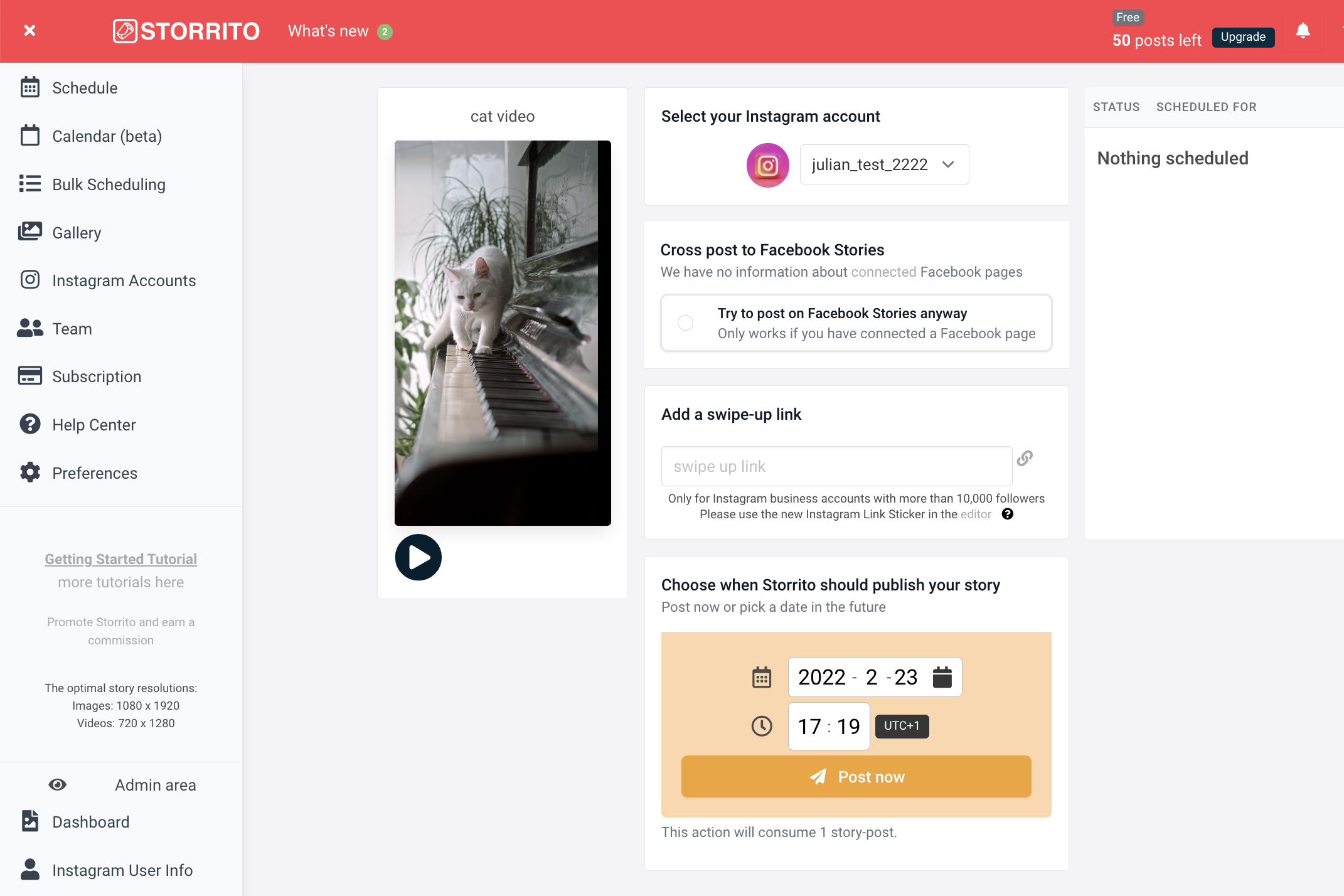
Frequently asked questions
- Where do I see my scheduled stories?
- Once the system processes your media, you'll be able to see the status of your story in the right column. You will see a clock when it is scheduled or a green checkmark when it has been successfully posted to your Instagram account.
- Can you also schedule stories with the link sticker?
- Yes, as demonstrated above. Storrito is the only story scheduler on the market that allows you to schedule your Instagram Stories with a link sticker.
- Bulk Schedule Instagram Stories?
- To save even more time, you can also bulk schedule stories with Storrito.
Ready to start scheduling your Instagram stories?Start your free trial today.
Discover more:
Tools
- Auto Post Instagram Stories
- Can you schedule Instagram stories? Yes, with Storrito.com! (Here's How)
- How to add a story in Instagram from PC or Mac?
- Instagram Story Maker Online
- Instagram Story Planner (Scheduler)
- Post Instagram Stories from PC
- Schedule Facebook Stories from PC
- How to schedule Instagram Reels
- Schedule Instagram Stories
- Schedule Instagram Stories with the Link Sticker
- Upload and post Instagram Reels from PC
- How to Upload a Video to Instagram Story from PC
Support
Subscribe to our newsletter
Be the first to know when we're adding new features and releasing new updates!