You're probably asking yourself: can you schedule Instagram Stories? - Yes you can! The solution you are looking for is called: Storrito.com
Storrito.com - The Instagram Story Scheduler:
Storrito is a scheduling tool for Instagram and Facebook stories. So you don't have to worry about posting stories during your busy workweek or on your weekends. It allows you to:
- Schedule and auto-post your IG Stories (without any notifications)
- Upload your photos and videos directly from your desktop pc
How to Schedule Instagram Stories with Storrito
Follow this step-by-step tutorial to learn how Instagram story scheduling works:- Select the Instagram account you want to publish the story to
- If you want to also schedule it as a Facebook story, click on the radio button below and Storrito will automatically cross-post your story to Facebook
- You can also add a swipe-up link if you have over 10.000 follower
- Finally select a date and time to schedule your story
Sign up at Storrito
Storrito is a web application, so no need to download anything. You can simply signup at Storrito.com with your Google account or your email address and a password.
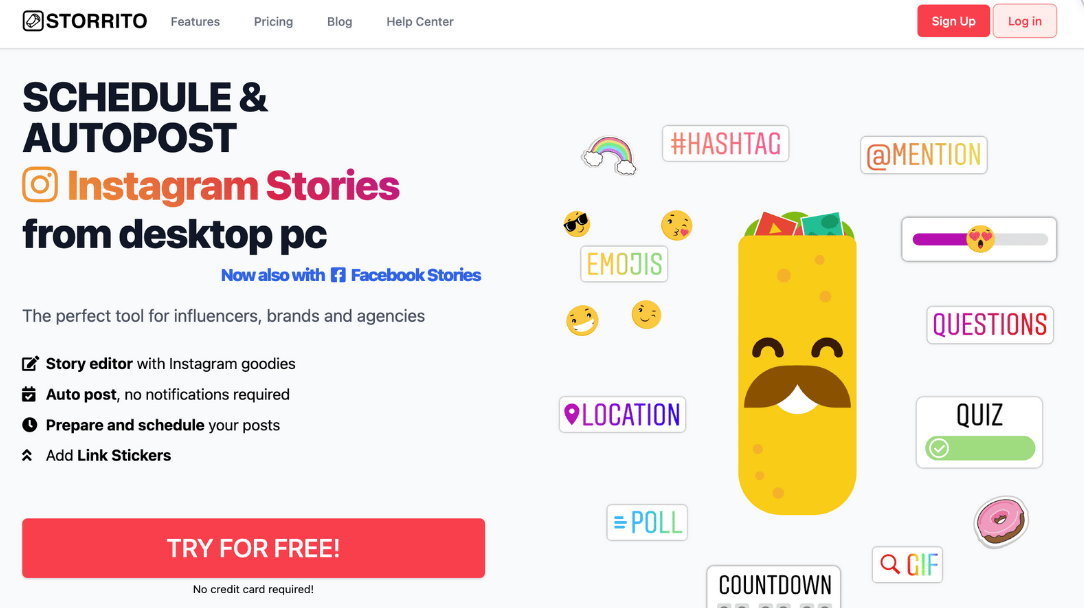
Connect your Instagram account
Once you have completed the signup process, you will see a button saying “Connect Instagram Account”. First, you need to confirm your location. Then enter your Instagram username and password. No worries, the connection is secure. Click on “Save this Connection” and you are done! 💪
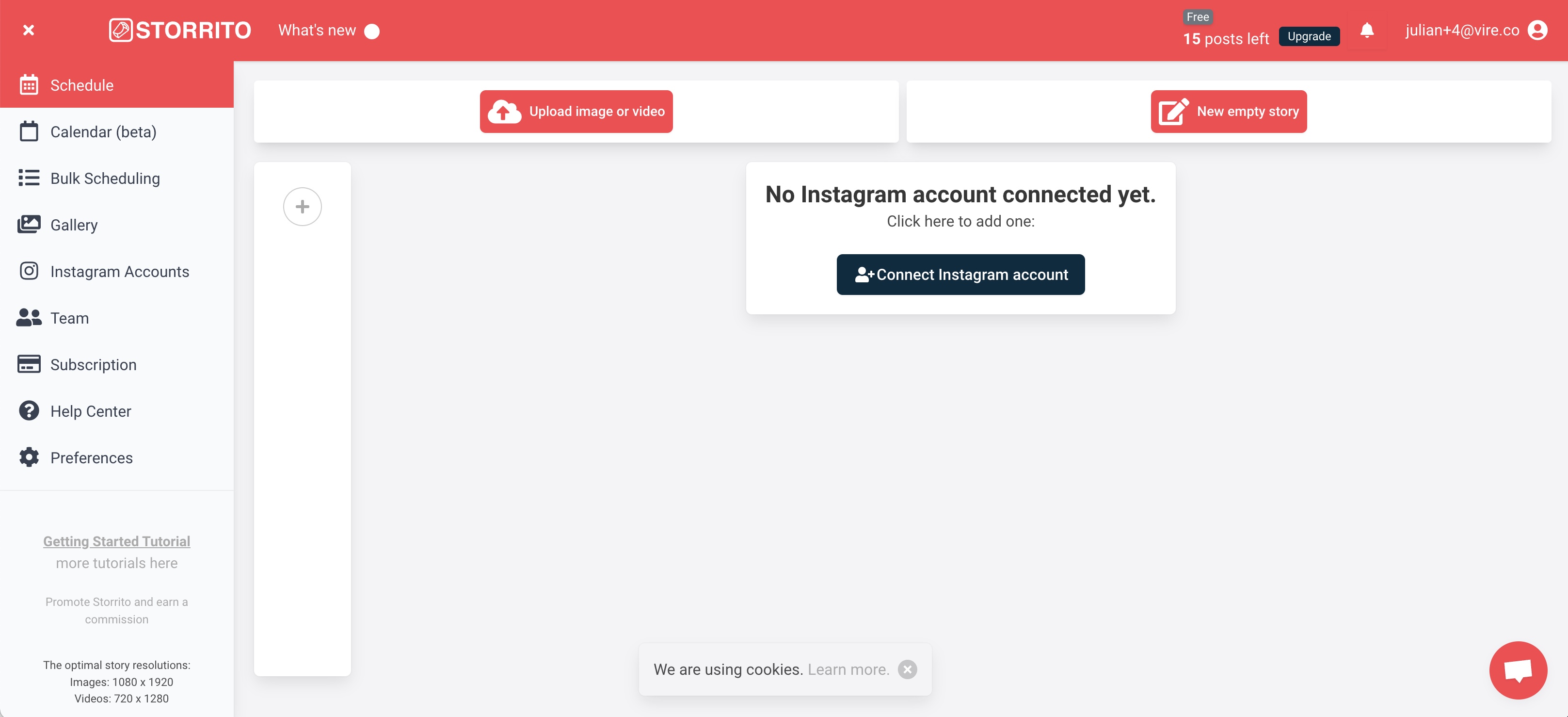
Upload your Instagram Story from PC
Now that you have your account connected, it's time to start uploading your photos, and videos. You can simply drag and drop your files into the gallery from your desktop. Once your files are uploaded, click on the photo which you want to publish and from within the popup you can either directly 'post or schedule' the picture to your Instagram Story or you can click on “edit” to open up the story editor.
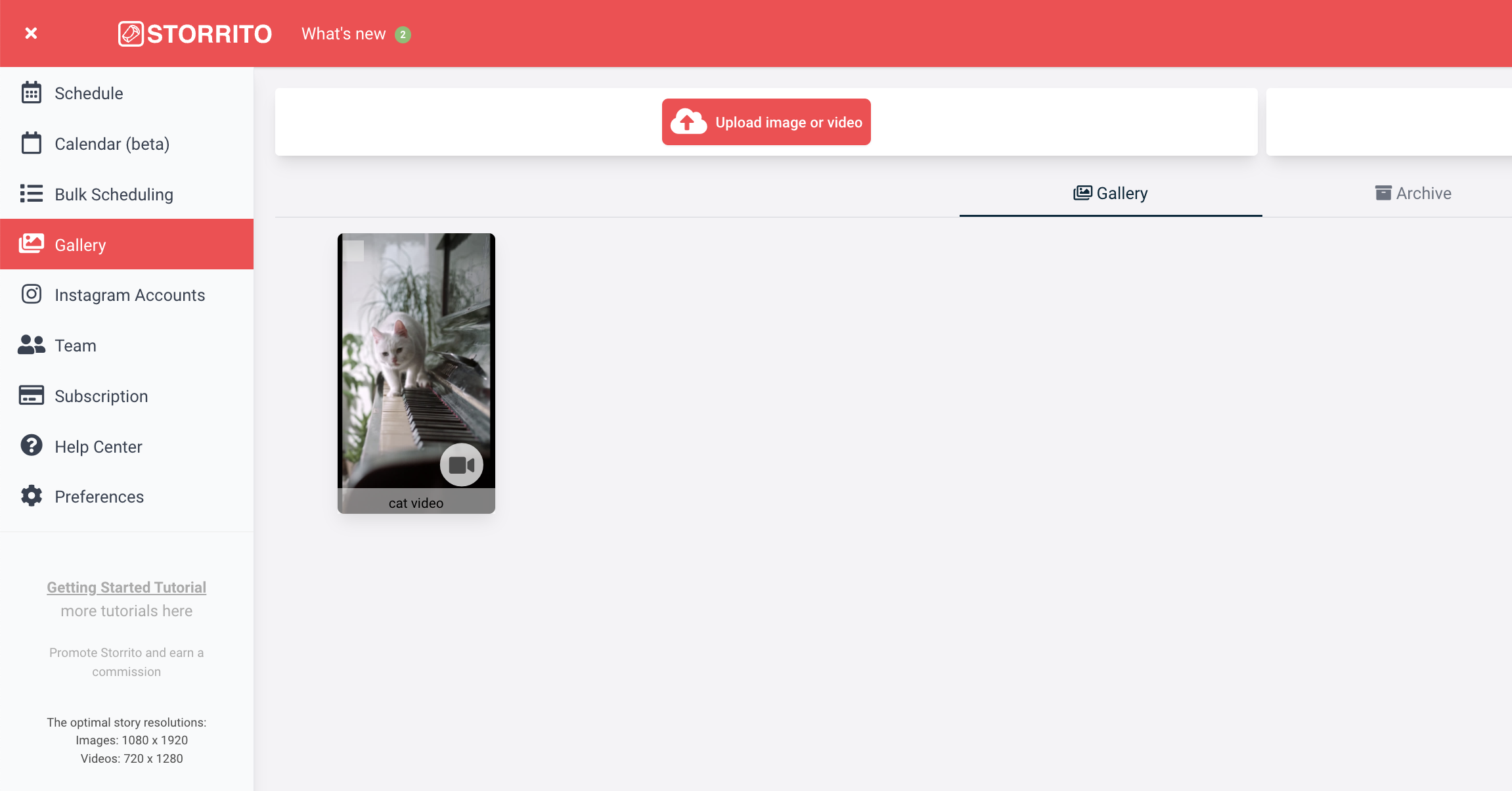
Use the Story Editor to add Stickers to your Story
A quick scan of the editor shows that you have a tremendous amount of creative freedom to edit your media. You can add hashtags, link-stickers, locations, polls, and a countdown timer to your story. Once you're finished and have created the perfect image or video, click on “Save” in the upper right corner to save your story template and move on to the next step.
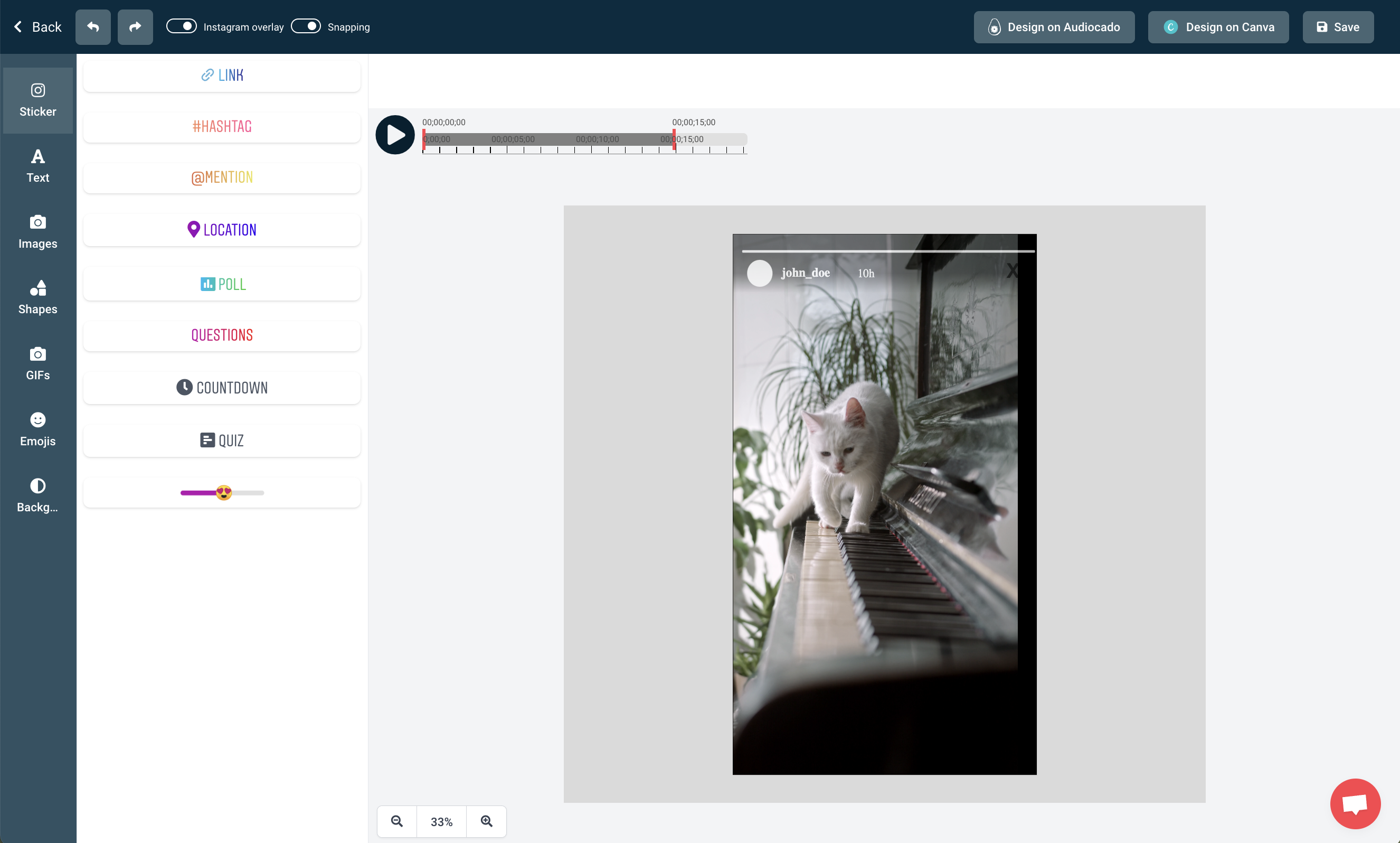
Schedule Your Instagram Stories
The last step is to schedule your story. Therefore click on the same story in the gallery and this time select 'Post/Schedule' and this scheduling view will open. To schedule your story:
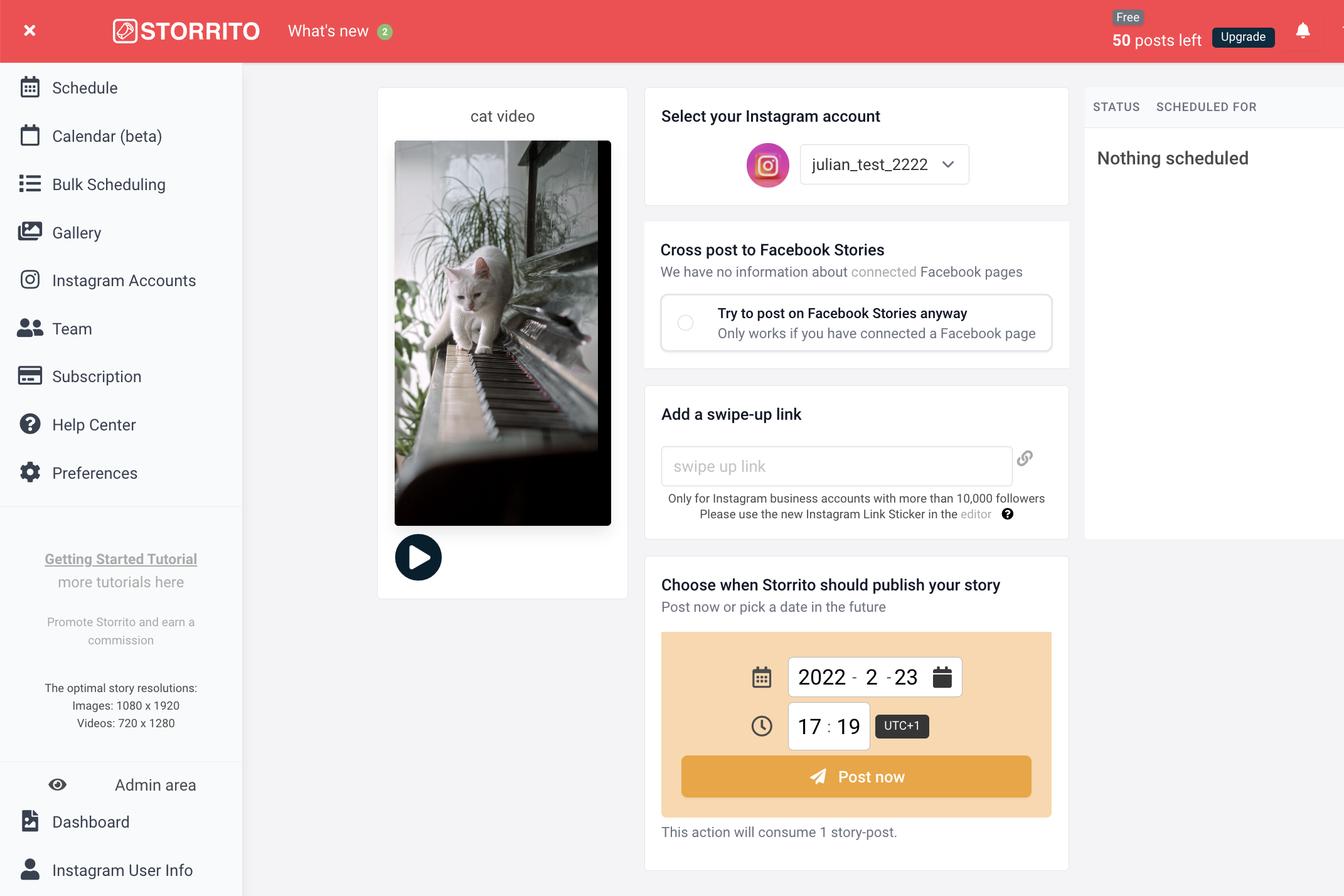
Frequently asked questions
- Where do I see my scheduled stories?
- Once the system renders your media, you'll be able to see the status of your story in the right column, you see a clock when it is scheduled or a green checkmark indicates when it was successfully posted to your Instagram account.
- Can you also schedule Facebook stories?
- As mentioned above, you can also schedule Facebook stories. Storrito will automatically cross-post your story to the Facebook page which is connected to you Instagram account. If you have multiple Facebook Pages connected you will see all pages in this view and you can choose the one it should be published to.
- Bulk Schedule Instagram Stories?
- To save you even more time you can also bulk schedule your Stories.
Ready to start scheduling your Instagram stories?Start your free trial today.
Discover more:
Tools
- Auto Post Instagram Stories
- How to Upload a Video to Instagram Story from PC
- Schedule Instagram Stories with the Link Sticker
- Upload and post Instagram Reels from PC
- Schedule Instagram Stories
- Can you schedule Instagram stories? Yes, with Storrito.com! (Here's How)
- Instagram Story Planner (Scheduler)
- Schedule Facebook Stories from PC
- Instagram Story Maker Online
- How to schedule Instagram Reels
- How to add a story in Instagram from PC or Mac?
- Post Instagram Stories from PC
Support
Subscribe to our newsletter
Be the first to know when we're adding new features and releasing new updates!