Are you tired of creating and posting Instagram Stories from your smartphone? Have you been wondering how to add Stories in Instagram from your PC or Mac? Look no further, Storrito.com can do this job for you!
Storrito.com - The Instagram Story Editor for PC and Mac
Storrito is a web-based tool that simplifies the process of planning, creating and posting Instagram Stories from your desktop PC and Mac.
- Easy Upload: You can upload your photos and videos directly from your desktop PC and Mac
- Story Editor: You can edit your Instagram Stories online and add Instagram Stickers, GIFS, Emojis and Text. A lot of customers asked us for the link sticker, and yes this is also included!
- Story Scheduler: You can schedule your Stories and let Storrito post them automatically without further notifications
How to add Stories in Instagram from PC and Mac using Storrito.com
Follow this step-by-step tutorial to learn how it works:- Select the Instagram Account you want to post your story to
- Choose whether you wanna take advantage of the option to cross-post your story on Facebook as well
- Select Post Now to upload and post your story directly to Instagram
Sign up
Adding Stories is easy. Go to Storrito.com and create a new account. There is no need to download any app. Storrito.com works in Chrome, Firefox and even on Internet Explorer. It also offers a 7 days money back guarantee, in case you want to go back.
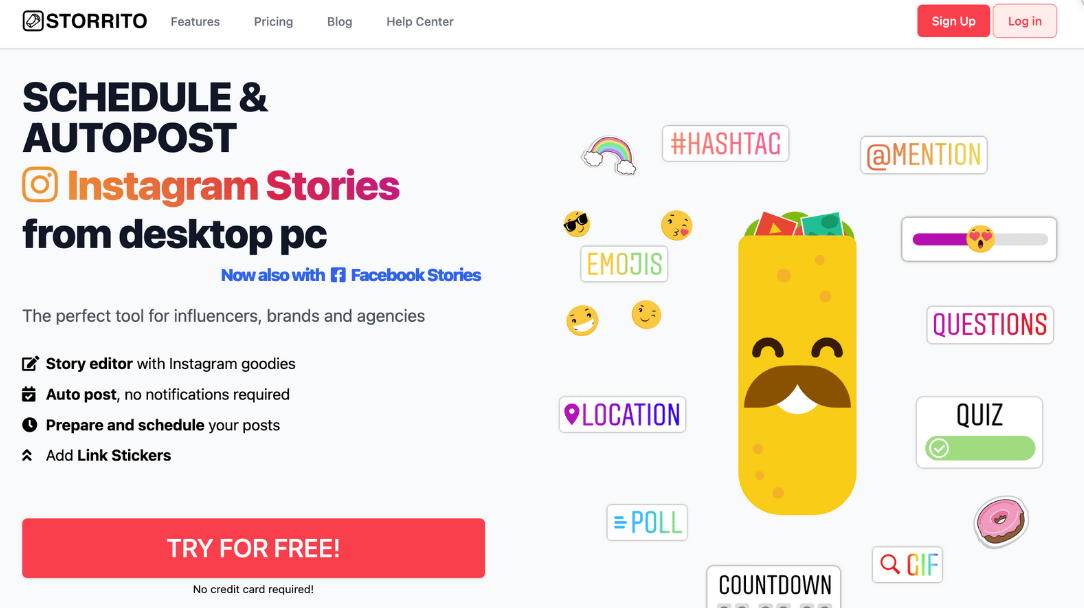
Connect your Instagram account
Once you've completed the sign-up process, you will be able to connect your Instagram account. You need to upgrade first in order to connect. Simply choose how many accounts you would like to connect, checkout and follow the instructions on the screen.
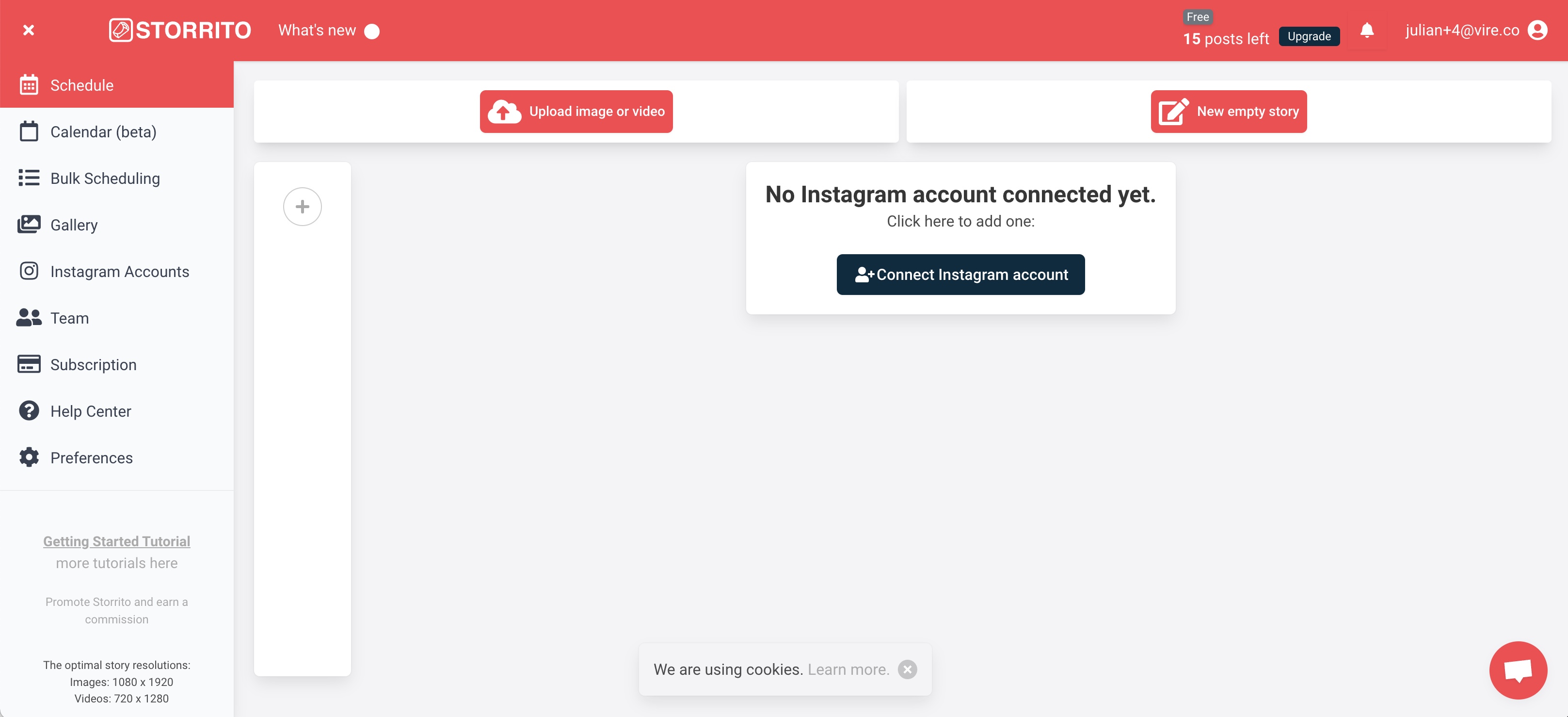
Add your pictures and videos
Upload your photos and videos straight from your desktop PC or Mac. The process is simple - just drag and drop your files into the gallery. Once your media is uploaded, you can either directly 'post or schedule' your content to your Instagram Story. Alternatively, you can choose to 'edit' the photos and videos to add your personal touch using Storrito's story editor.
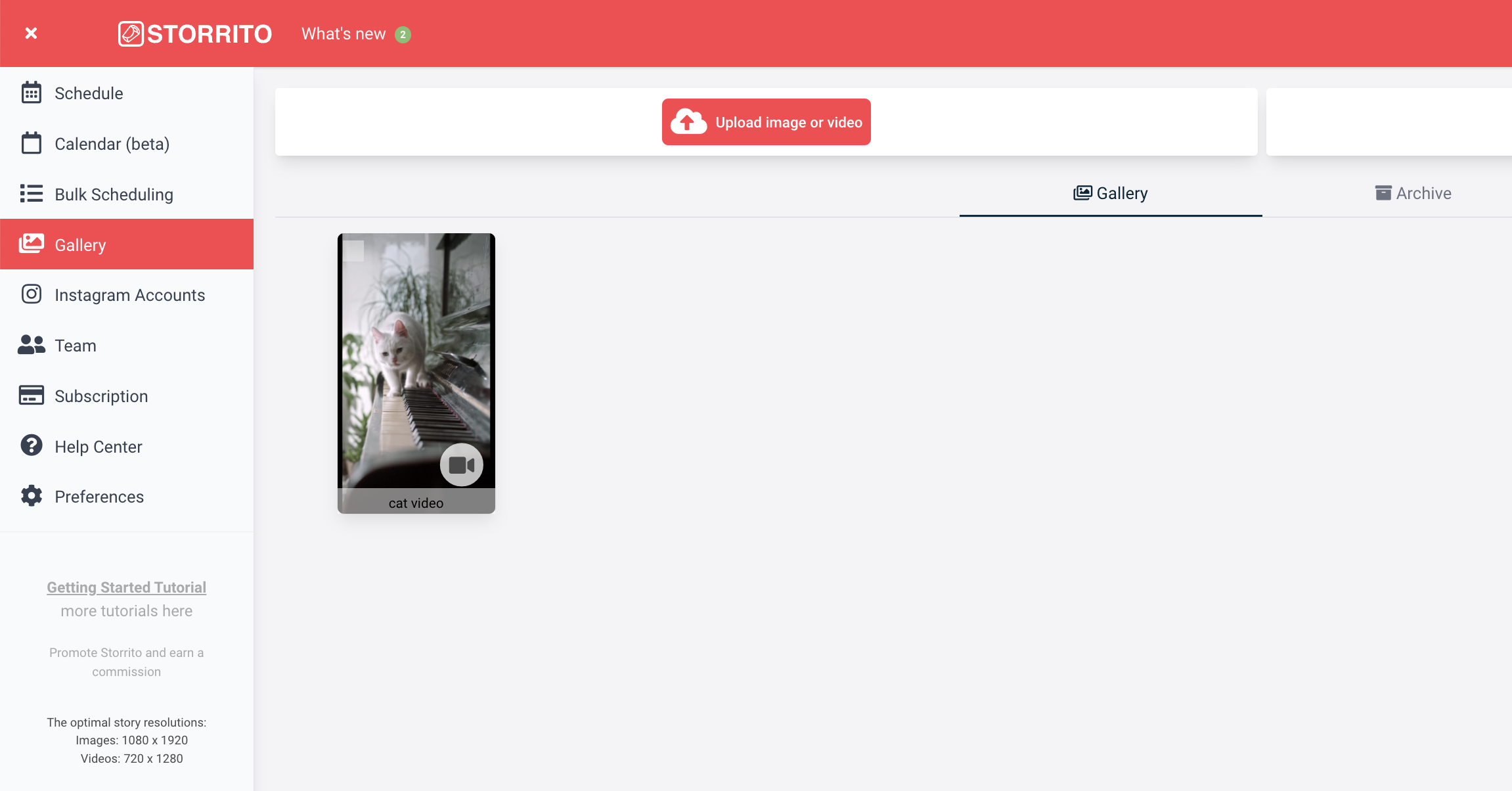
Use Storrito's Story Editor to add Stickers, Gifs, Emojies, etc.
The editor allows you to add hashtags, link-stickers, locations, polls, and a countdown timer to your Instagram story. Click on Save and continue with adding your created content in Instagram.
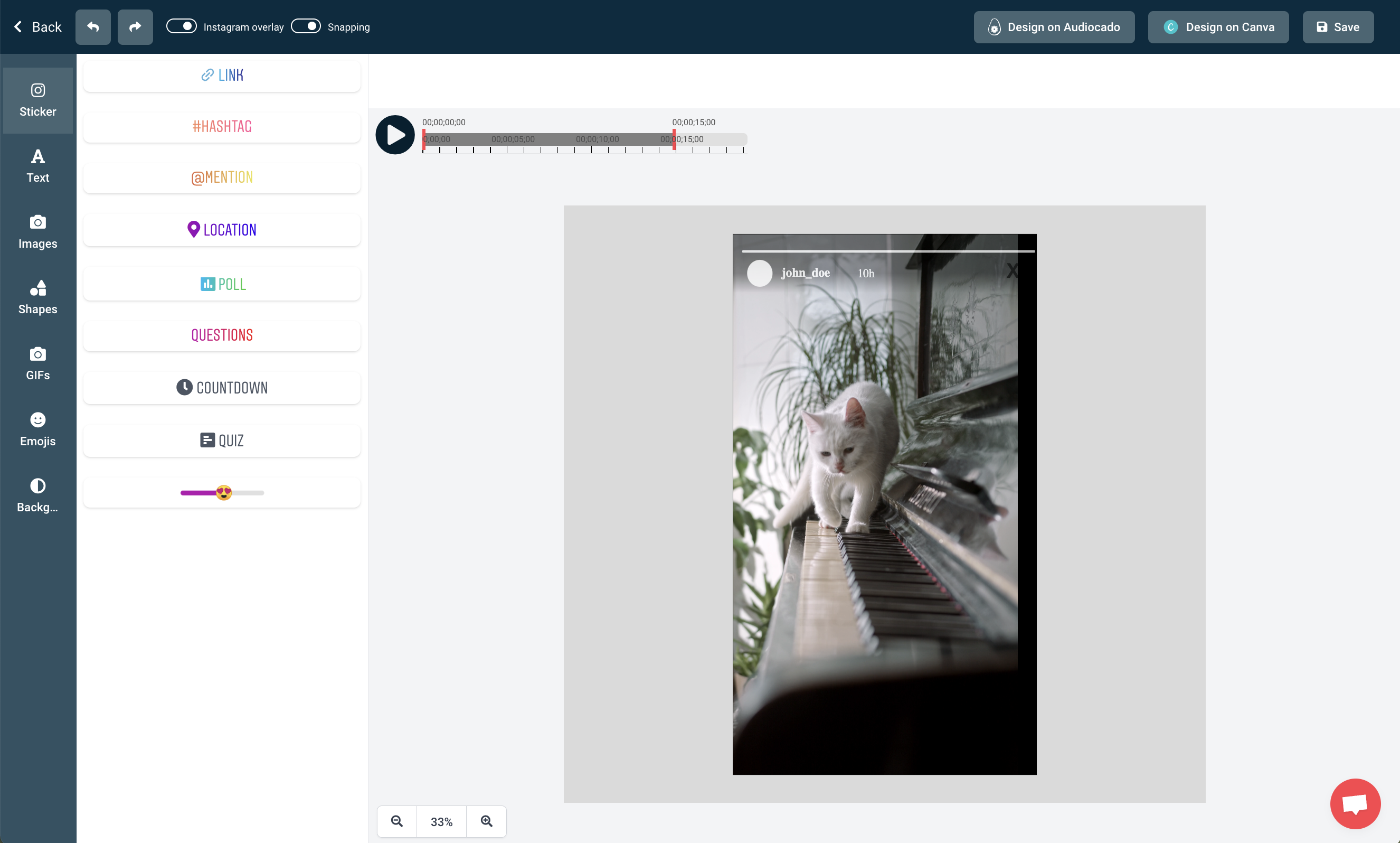
Add your Story in Instagram from your desktop PC and Mac
After you have created your story, the last step is to add your story in your Instagram account from your desktop Pc and Mac: And there you have it - Storrito is the perfect tool for any social media manager looking to take their Instagram game to the next level. Note: you can also schedule your stories and it will be posted at a later point in time.
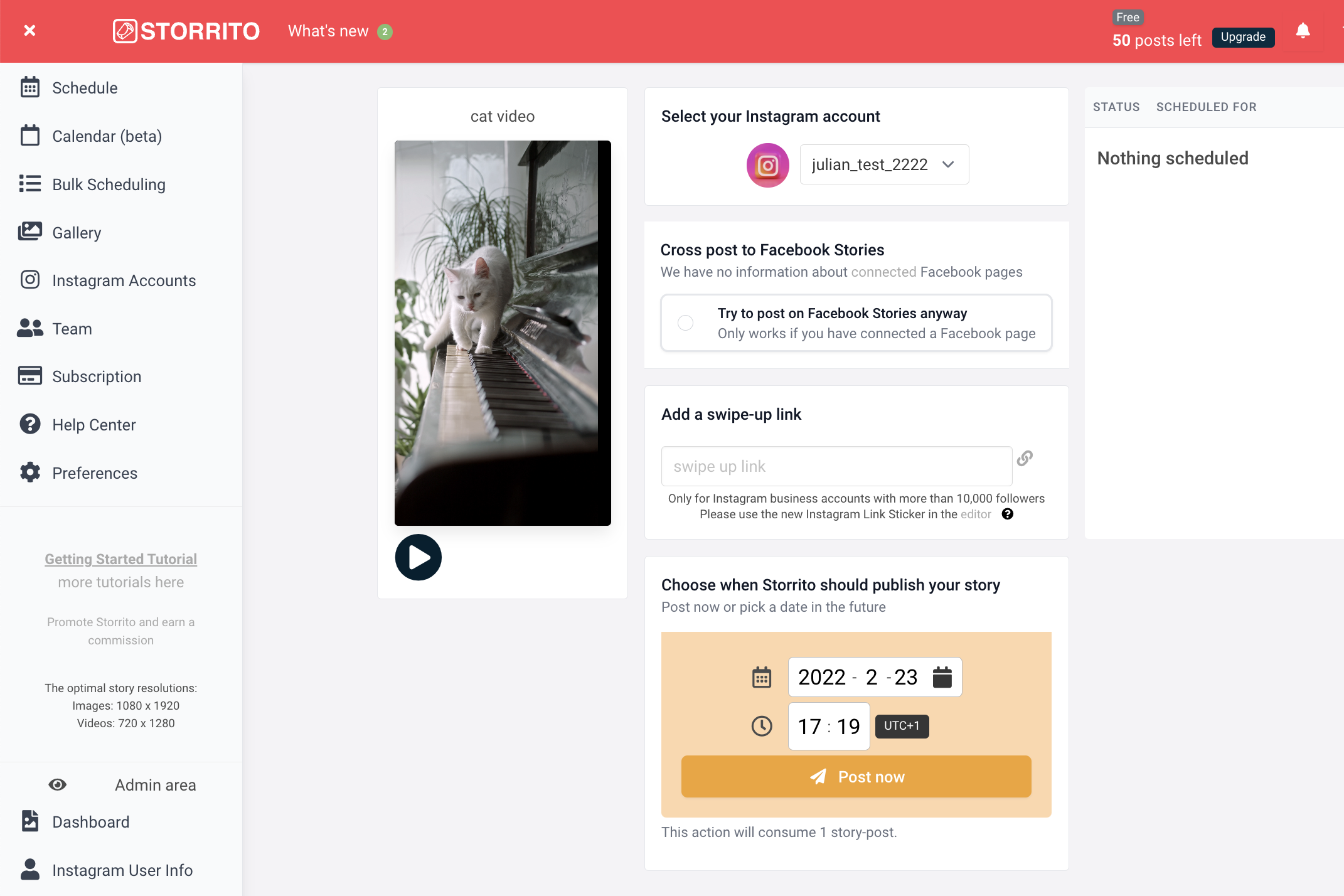
Frequently asked questions
- Does Storrito offer true auto-posting?
- Yes, Storrito offers true auto-posting, eliminating the need for any manual work at posting time. Unlike other tools it works a 100% automatic, so you can enjoy your weekend and time off!
- What file types does Storrito support?
- You can add JPGs, PNGs and MP4 files as a story or reel.
- Can I post longer videos using Storrito?
- Yes, Storrito automatically cuts longer videos into pieces of 15 seconds and publishs them as such.
- Can I manage multiple Instagram accounts using Storrito?
- Yes, you can manage as many Instagram accounts as you like within one Storrito account.
Ready to add your Instagram stories from desktop PC?Start your trial today.
Discover more:
Tools
- Auto Post Instagram Stories
- Can you schedule Instagram stories? Yes, with Storrito.com! (Here's How)
- How to add a story in Instagram from PC or Mac?
- Instagram Story Maker Online
- Instagram Story Planner (Scheduler)
- Post Instagram Stories from PC
- Schedule Facebook Stories from PC
- How to schedule Instagram Reels
- Schedule Instagram Stories
- Schedule Instagram Stories with the Link Sticker
- Upload and post Instagram Reels from PC
- How to Upload a Video to Instagram Story from PC
Support
Subscribe to our newsletter
Be the first to know when we're adding new features and releasing new updates!