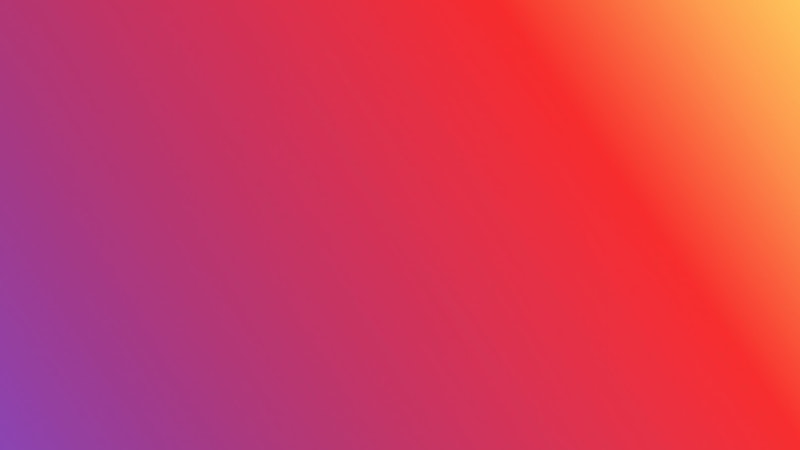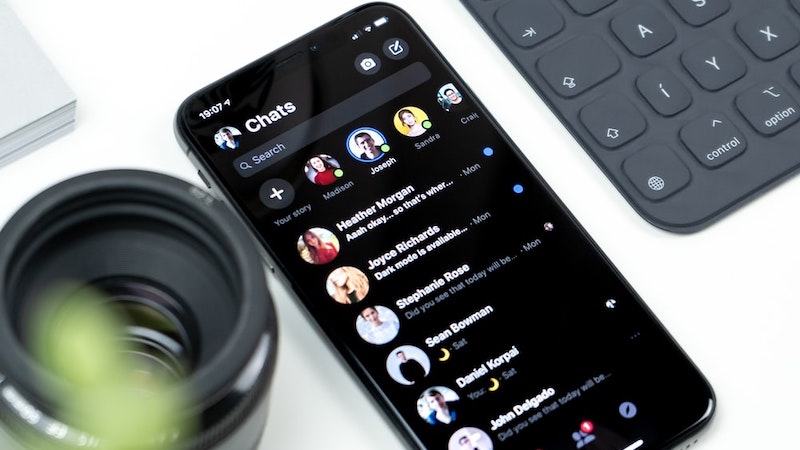Storrito is your autopilot forInstagram Stories
How video chat works on Instagram
Instagram's features are constantly being updated, with new features being added and old ones discontinued. In our “Instagram Guides,” we’ll look at Instagram, explain its new and old features, and show you how to get the most out of the platform for your marketing strategy. Today: Here's how video chat works on Instagram.
In Instagram's Messenger, you can start a video chat in addition to sending normal messages. We'll show you how this feature works.
How do I start a video chat on Instagram?
You can start and stop a video chat on Instagram in just a few steps:
1. Tap on the Messenger icon in the top right corner of the feed.
2. In the next step, tap the camera icon in the top right corner. Select people from the list below or tap "Search" to search for a specific person. Then tap on "Start." The person or group you are calling will receive a notification that you are trying to reach them via video call.
3. If you want to end your video chat, tap the "X" in the top right corner.
If you want to switch between the front and back camera, tap the two arrows at the top of the screen, or double tap your video.
Anyone you've accepted a direct message from before can contact you via video chat. If you don't want someone to contact you via video chat, you can block the person or mute the conversation.
How do I add a person to an ongoing video chat?
Adding a person to an ongoing video chat is easy:
1. While you're in the video chat, you can tap "Add" to add someone.
2. In the list below, tap "Add" next to the username or tap "Search." The person you added will receive a notification that you are trying to reach them via video call.
Once you've added a new person, a new message history is automatically started for the group. A maximum of six people can participate in a video chat at the same time.
How can I take and share photos of the video chat? (Android only)
With Android devices, you can take a photo of your video chat and then share it with your friends or in your Instagram Story.
1. To do this, tap the circle at the bottom of the screen in a video chat to take a photo. This will automatically save the photo to your recordings.
2. Tap the photo.
3. Add an effect or sticker, draw, or add text to your photo. To remove text or a sticker, drag and drop them onto the trash can at the bottom left of the screen.
4. Tap "Your Story" at the bottom left to share the photo in your story, or "Send To" to send it privately to friends in a direct message.
5. Your friends will then get a notification on their screen telling them you took a photo from the video chat.
Conclusion: creative option for your Instagram marketing
Video chats with followers can be an easy and creative way for businesses to do Instagram marketing. Storrito helps with the creation of Instagram Stories. The platform can be used within a team to create and schedule stories.
Ready to schedule your stories?
Tools
- Auto Post Instagram Stories
- How to Upload a Video to Instagram Story from PC
- Schedule Instagram Stories with the Link Sticker
- Upload and post Instagram Reels from PC
- Schedule Instagram Stories
- Can you schedule Instagram stories? Yes, with Storrito.com! (Here's How)
- Instagram Story Planner (Scheduler)
- Schedule Facebook Stories from PC
- Instagram Story Maker Online
- How to schedule Instagram Reels
- How to add a story in Instagram from PC or Mac?
- Post Instagram Stories from PC
Subscribe to our newsletter
Be the first to know when we're adding new features and releasing new updates!