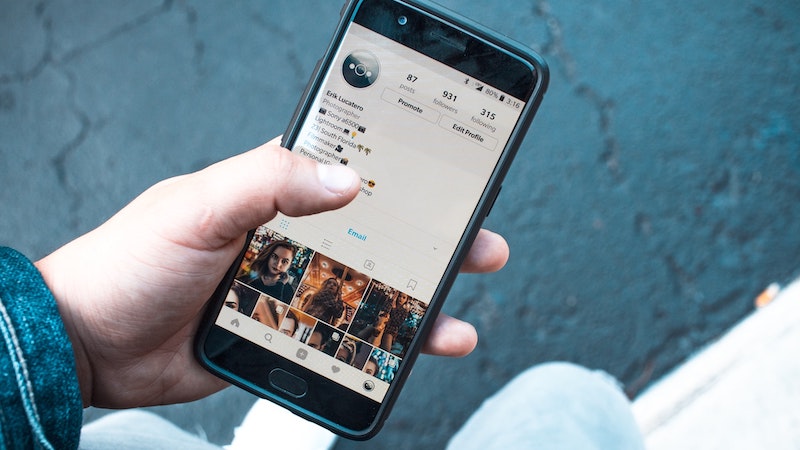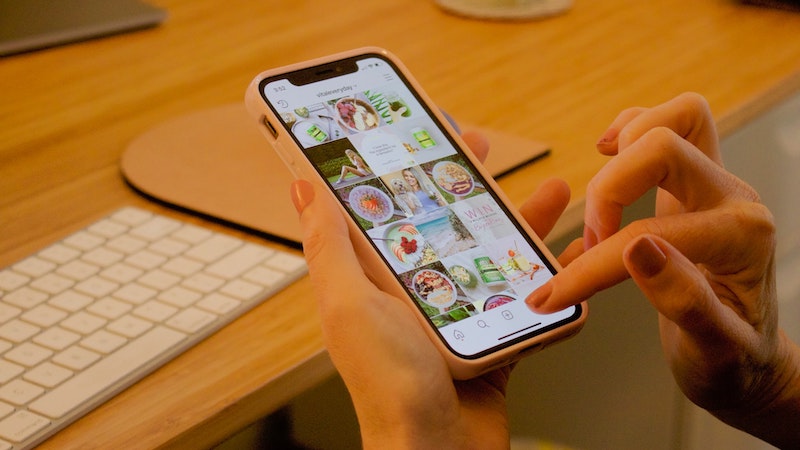Storrito is your autopilot forInstagram Stories
How to manage multiple Instagram accounts with one device
Instagram's features are constantly being updated, with new features being added and old ones discontinued. In our “Instagram Guides,” we’ll look at Instagram, explain its new and old features, and show you how to get the most out of the platform for your marketing strategy. Today: how to manage multiple Instagram accounts with one device.
Social media account managers who make posts and create stories for different Instagram accounts every day often ask: can I manage multiple accounts with my smartphone? The answer is easy, because you definitely can. Here, we'll show you how to set up multiple accounts and manage them.
Link Instagram accounts
The first step is to link the different accounts you want to use on your device. This can be done easily in just a few steps.
- Open the Instagram app and go to your profile.
- On the right side, tap on the menu and then on “Settings.”
- Click on "Add account.”
- Enter the login information for the Instagram account you want to link.
- Tap "Login."
With these five steps, your Instagram accounts will be linked. Repeat these steps until you have linked all your accounts. You can add up to five different accounts to one device.
If you want to create a totally new account, it is important to know that you need an email address that is not yet registered with Instagram.
Switching between Instagram accounts
Switching between linked accounts is easy and doesn't take long. All you need to do is go to the current Instagram profile and click on the username here. A selection screen with all your linked accounts will open up. Now, just tap on the profile you want to switch to.
When you close the Instagram app, you will stay signed in to the Instagram account that you last selected. So, always make sure you're signed in on the right account before making a post or an Instagram story.
Remove an Instagram account from a device
In case you need to free up space on your device for another account, or are no longer managing a certain account, it is easy to remove a linked account.
- Open the app and go to the account you want to remove from your device.
- On the right side, tap the menu and then tap “Settings."
- At the very bottom of the menu, select "Sign Out." Here, the account you are currently signed in on will be automatically selected. You can also select other linked accounts that you want to log out from.
- Tap on “Logout.”
After that, you will no longer find this account in the list of your linked Instagram accounts.
Conclusion: Simple option for your Instagram marketing
If you use different Instagram accounts every day, you can simplify and optimize your Instagram marketing to be able to make posts and create stories faster. Storrito helps with the creation of Instagram stories. The platform can be used within a team to create and schedule stories to inform followers.
Ready to schedule your stories?
Tools
- Auto Post Instagram Stories
- Can you schedule Instagram stories? Yes, with Storrito.com! (Here's How)
- How to add a story in Instagram from PC or Mac?
- Instagram Story Maker Online
- Instagram Story Planner (Scheduler)
- Post Instagram Stories from PC
- Schedule Facebook Stories from PC
- How to schedule Instagram Reels
- Schedule Instagram Stories
- Schedule Instagram Stories with the Link Sticker
- Upload and post Instagram Reels from PC
- How to Upload a Video to Instagram Story from PC
Support
Subscribe to our newsletter
Be the first to know when we're adding new features and releasing new updates!