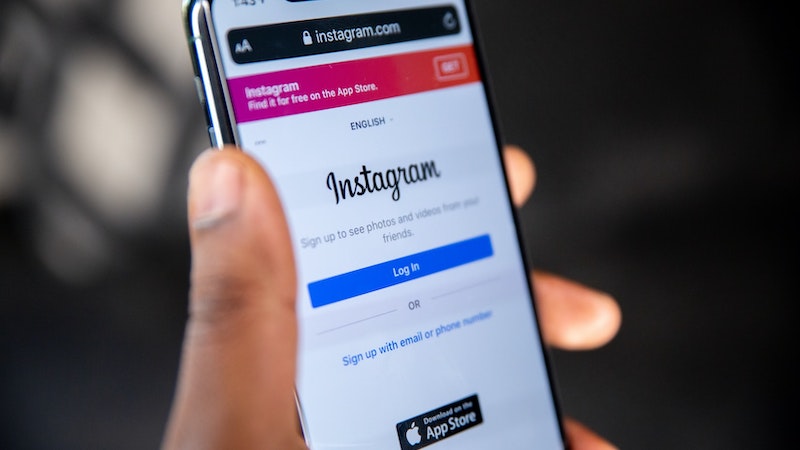Storrito is your autopilot forInstagram Stories
How to add a location on Instagram before and after sharing a post
Instagram's features are constantly being updated, with new features being added and old ones discontinued. In our “Instagram Guides,” we’ll look at Instagram, explain its new and old features, and show you how to get the most out of the platform for your marketing strategy. Today: How to add a location on Instagram before and after sharing a post.
By tagging a location, you can reach even more people and gain new subscribers as a result. In our detailed guide, we’ll show you how the location sticker works and how it can help your business.
How do I add my location before sharing a photo or video?
After you've taken a photo or video and applied filters or effects as usual, you can add your location. Here's how to add your location in just three steps:
1. Tap “Add Location.”
2. Use a location from the suggestions or search for and select a location.
3. Tap “Share.”
If you want, you can also use a public Facebook event as your location. As with a location page, you can tap the event name to pull up all the photos and videos that have been shared publicly at that event or location.
How do I add my location if I've already published the photo or video?
You can also add a location to a photo or video you've already published, or go back and edit the location you originally chose. We'll show you how both options work.
Add a location
Here's how to add a location to your photo or video:
1. Tap the three black dots above your photo or video.
2. Tap "Edit."
3. Tap "Add Location" and enter the name of your location.
4. Tap "Done" or the checkmark.
Edit the location
Here's how to edit the location on a published photo or video:
1. Tap the three black dots above your photo or video.
2. Tap "Edit."
3. Tap the name of the location, and then tap "Remove Location" or "Change Location."
4. Tap "Find a location" and select your desired location.
5. Tap "Done" or the checkmark.
Conclusion: creative option for your own Instagram marketing
For feed posts and Instagram stories, tagging the location or events is an easy and creative way for businesses to do Instagram marketing. Storrito helps with the creation of Instagram Stories. The platform can be used within a team to create and schedule Stories.
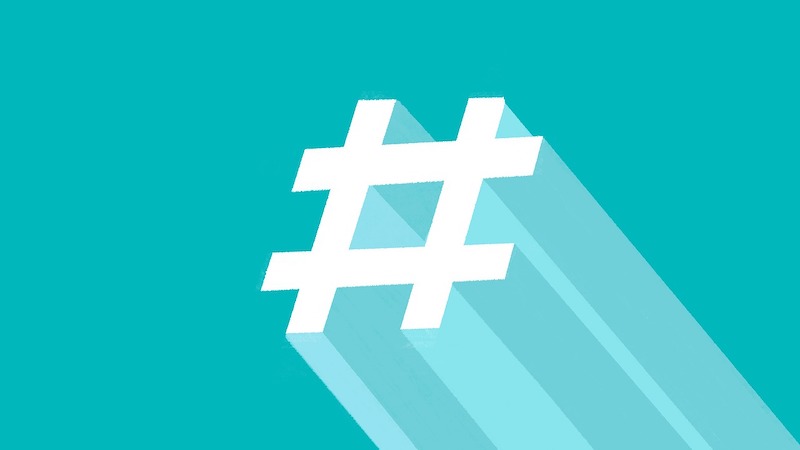
Article
How to use and follow hashtags on Instagram
Today: How to use and follow hashtags on Instagram.

Tobias Manroth
Ready to schedule your stories?
Tools
- Auto Post Instagram Stories
- How to Upload a Video to Instagram Story from PC
- Schedule Instagram Stories with the Link Sticker
- Upload and post Instagram Reels from PC
- Schedule Instagram Stories
- Can you schedule Instagram stories? Yes, with Storrito.com! (Here's How)
- Instagram Story Planner (Scheduler)
- Schedule Facebook Stories from PC
- Instagram Story Maker Online
- How to schedule Instagram Reels
- How to add a story in Instagram from PC or Mac?
- Post Instagram Stories from PC
Subscribe to our newsletter
Be the first to know when we're adding new features and releasing new updates!